
Depositing cryptocurrency in Mobee enables you to quickly and securely add digital assets to your balance. The process is straightforward, but still requires attention to detail to avoid losing assets due to network or wallet address errors. Here’s how to do it.
How to Deposit Crypto in Mobee
Step 1: Tap "Deposit" on The Main Page

Open the Mobee app and tap the "Deposit" button on the main page to initiate the deposit process.
Step 2: Select "Deposit Crypto"

On the next page, choose the Deposit Crypto option to receive digital assets via the blockchain network.
Step 3: Select the Crypto Asset
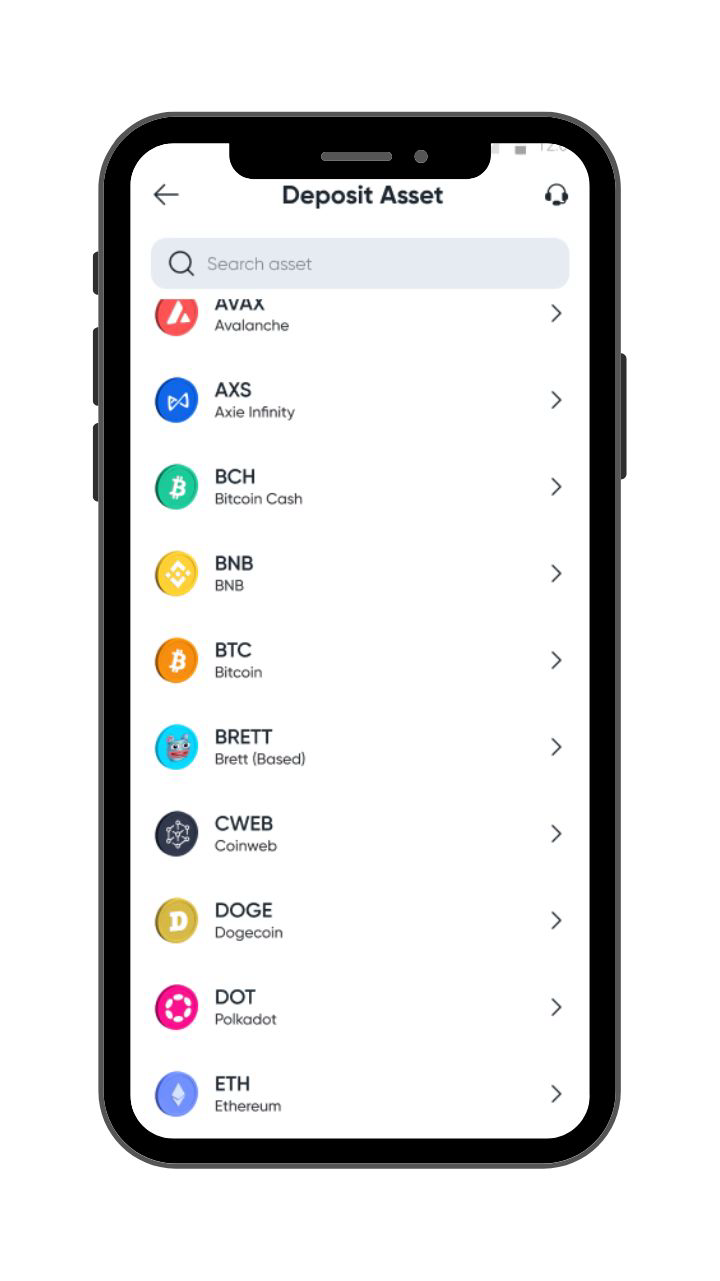
Select the asset you want to deposit by searching for it in the search bar or browsing the available list.
Step 4: Select the Blockchain Network
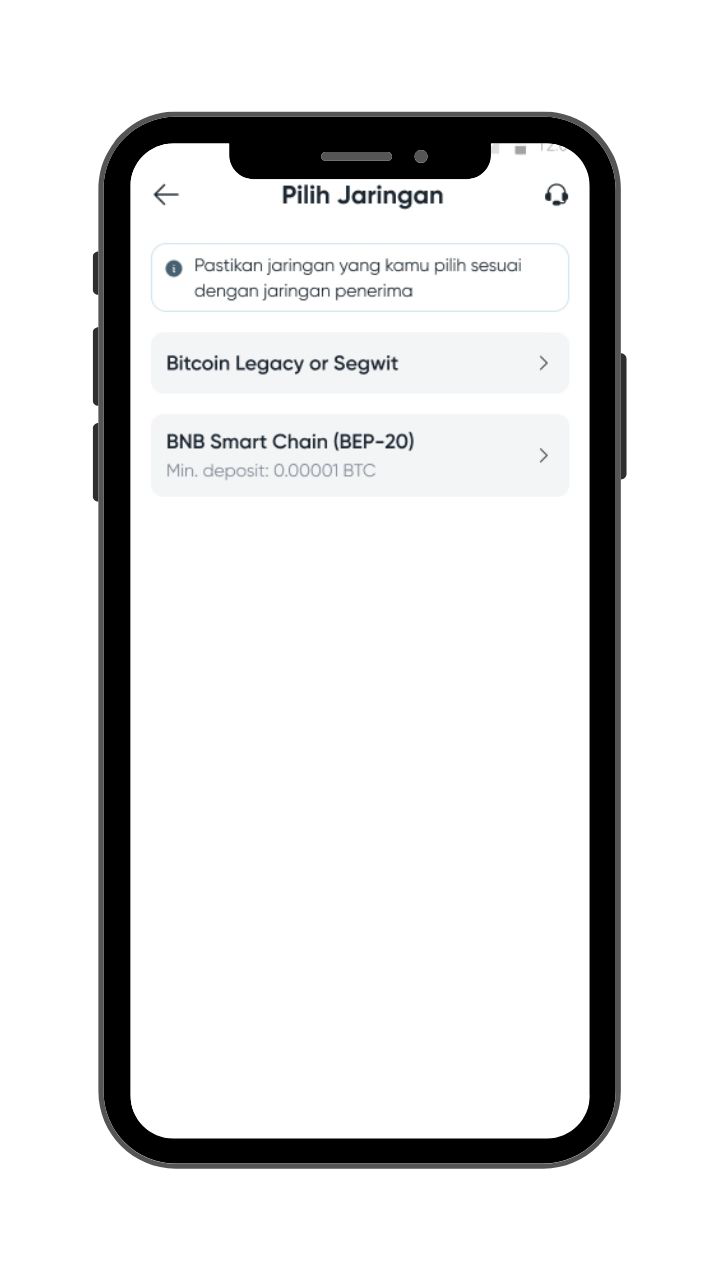
After selecting the asset, choose the blockchain network that matches the sending network from your external wallet or platform. Note that Mobee supports various tokens across multiple blockchain networks, and each asset–network combination has a different minimum deposit amount.
You can check the full list of supported assets, networks, and minimum deposits directly in the Mobee app. Sending an amount below the minimum or using an unsupported network may result in the permanent loss of your assets.
Step 5: Create a Wallet Address
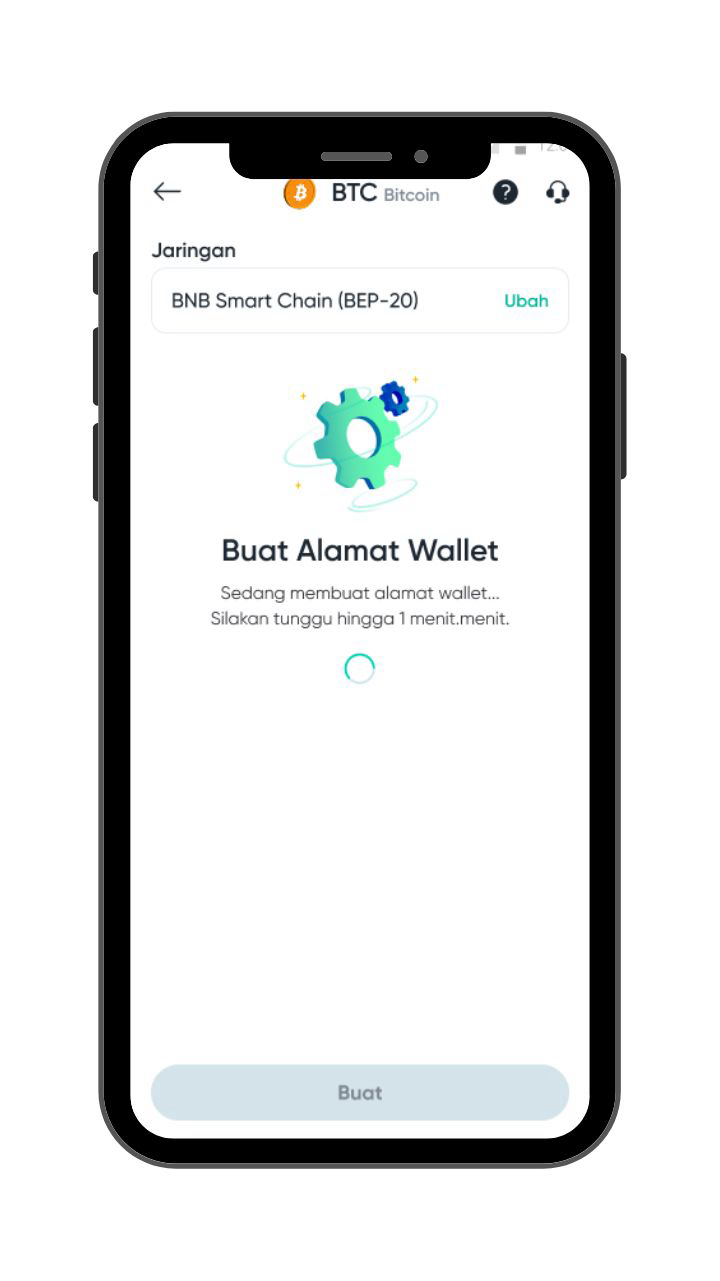
Proceed by creating a wallet address. This process usually takes less than 1 minute.
Step 6: Use the Address or QR Code to Transfer

Once the address is created, you will receive the destination wallet address and a QR code to receive your selected asset. Use this information to transfer assets from another wallet or platform, ensuring that the network used matches the one selected to avoid transaction errors.
Deposit Fees
Mobee does not charge any fees for crypto deposits. However, please note that each transaction is still subject to a network fee (gas fee) charged by the blockchain network. This fee is deducted from the sending wallet and is not collected by Mobee.
Things to Check Before Sending Crypto
Before making a deposit, make sure that:
- The asset is supported by Mobee. Please check the asset list in the app for further details.
- The sending network exactly matches the network selected in Mobee (e.g., ERC-20 ≠ BEP-20).
- The wallet address was generated directly from the Mobee app.
- You double-check the token name, network, wallet address, and memo/tag (if applicable).
If You Encounter Issues During Deposit
Blockchain transactions are permanent and cannot be reversed, so it’s important to ensure your asset, network, and wallet address are correct before sending. If you use the wrong network but the wallet address is still valid in Mobee, contact Mobee Support for review.
For technical issues—such as the wallet address not appearing, the QR code not scanning, or uncertainty about which network to choose—you can contact Mobee Customer Support via [email protected] or through the live chat feature in the app. The Mobee team is ready to help ensure your deposit process runs smoothly.


%20(1).jpg)

.png)
.jpg)